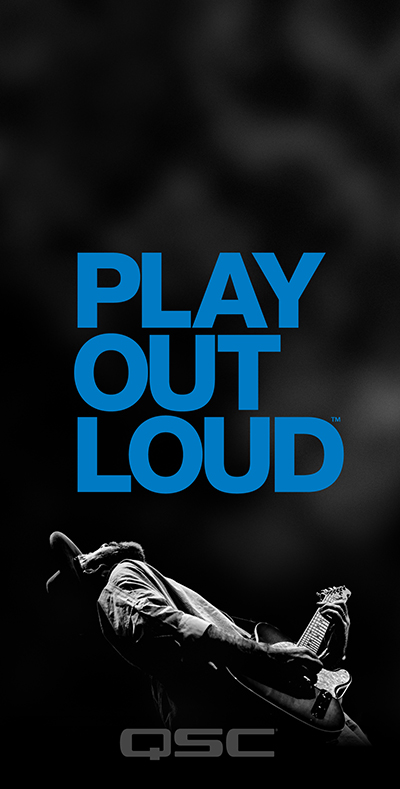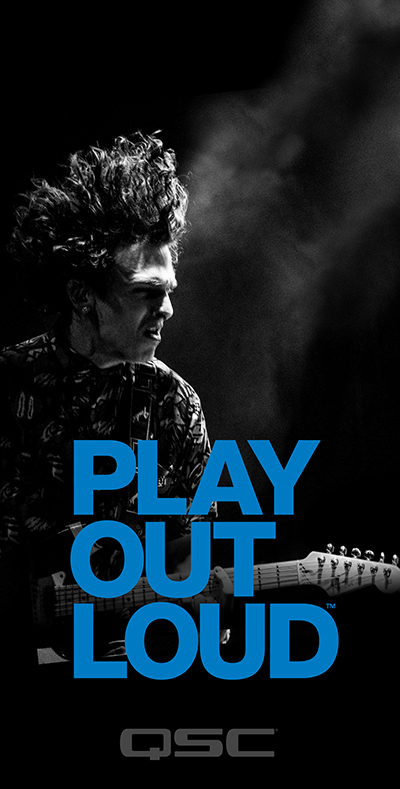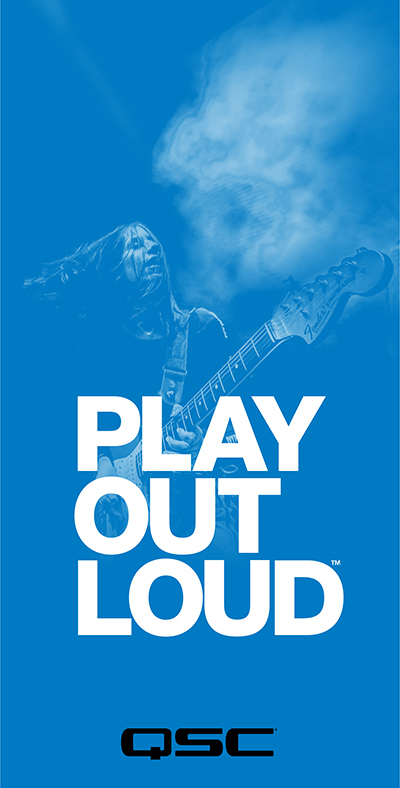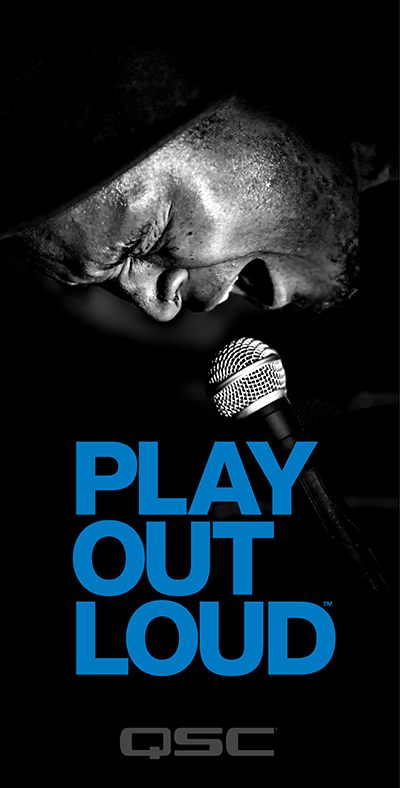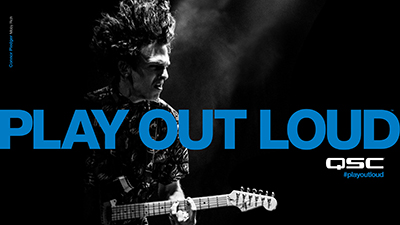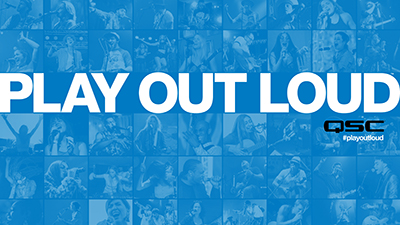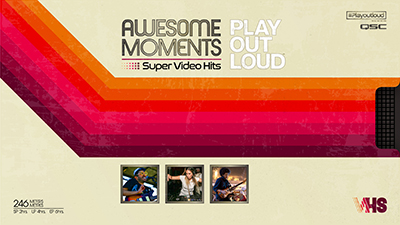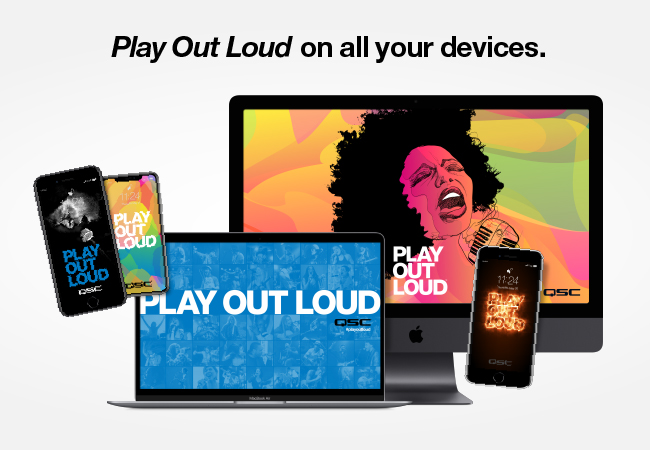
Mobile

iOS
Press and hold the image, then select "Add to Photos"
Android
Press and hold the image, then select "Download Image"

iOS
Press and hold the image, then select "Add to Photos"
Android
Press and hold the image, then select "Download Image"

iOS
Press and hold the image, then select "Add to Photos"
Android
Press and hold the image, then select "Download Image"

iOS
Press and hold the image, then select "Add to Photos"
Android
Press and hold the image, then select "Download Image"

iOS
Press and hold the image, then select "Add to Photos"
Android
Press and hold the image, then select "Download Image"

iOS
Press and hold the image, then select "Add to Photos"
Android
Press and hold the image, then select "Download Image"

iOS
Press and hold the image, then select "Add to Photos"
Android
Press and hold the image, then select "Download Image"

iOS
Press and hold the image, then select "Add to Photos"
Android
Press and hold the image, then select "Download Image"

iOS
Press and hold the image, then select "Add to Photos"
Android
Press and hold the image, then select "Download Image"

iOS
Press and hold the image, then select "Add to Photos"
Android
Press and hold the image, then select "Download Image"

iOS
Press and hold the image, then select "Add to Photos"
Android
Press and hold the image, then select "Download Image"

iOS
Press and hold the image, then select "Add to Photos"
Android
Press and hold the image, then select "Download Image"

PC / Mac
Right-click (Control-click on Mac) the image then select "Use as Wallpaper" or "Use as Desktop Picture"
iOS
Press and hold the image, then select "Add to Photos"
Android
Press and hold the image, then select "Download Image"

PC / Mac
Right-click (Control-click on Mac) the image then select "Use as Wallpaper" or "Use as Desktop Picture"
iOS
Press and hold the image, then select "Add to Photos"
Android
Press and hold the image, then select "Download Image"

PC / Mac
Right-click (Control-click on Mac) the image then select "Use as Wallpaper" or "Use as Desktop Picture"
iOS
Press and hold the image, then select "Add to Photos"
Android
Press and hold the image, then select "Download Image"

PC / Mac
Right-click (Control-click on Mac) the image then select "Use as Wallpaper" or "Use as Desktop Picture"
iOS
Press and hold the image, then select "Add to Photos"
Android
Press and hold the image, then select "Download Image"

PC / Mac
Right-click (Control-click on Mac) the image then select "Use as Wallpaper" or "Use as Desktop Picture"
iOS
Press and hold the image, then select "Add to Photos"
Android
Press and hold the image, then select "Download Image"

PC / Mac
Right-click (Control-click on Mac) the image then select "Use as Wallpaper" or "Use as Desktop Picture"
iOS
Press and hold the image, then select "Add to Photos"
Android
Press and hold the image, then select "Download Image"

PC / Mac
Right-click (Control-click on Mac) the image then select "Use as Wallpaper" or "Use as Desktop Picture"
iOS
Press and hold the image, then select "Add to Photos"
Android
Press and hold the image, then select "Download Image"

PC / Mac
Right-click (Control-click on Mac) the image then select "Use as Wallpaper" or "Use as Desktop Picture"
iOS
Press and hold the image, then select "Add to Photos"
Android
Press and hold the image, then select "Download Image"